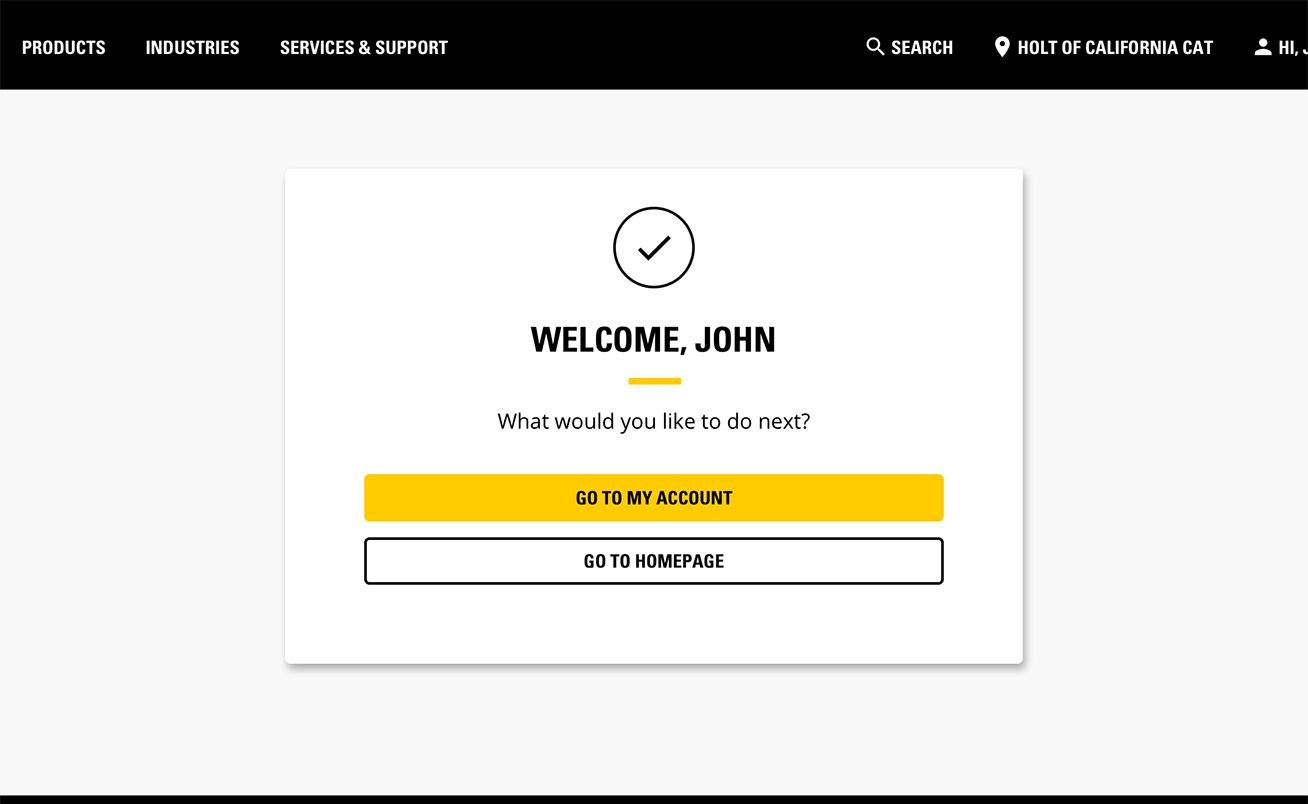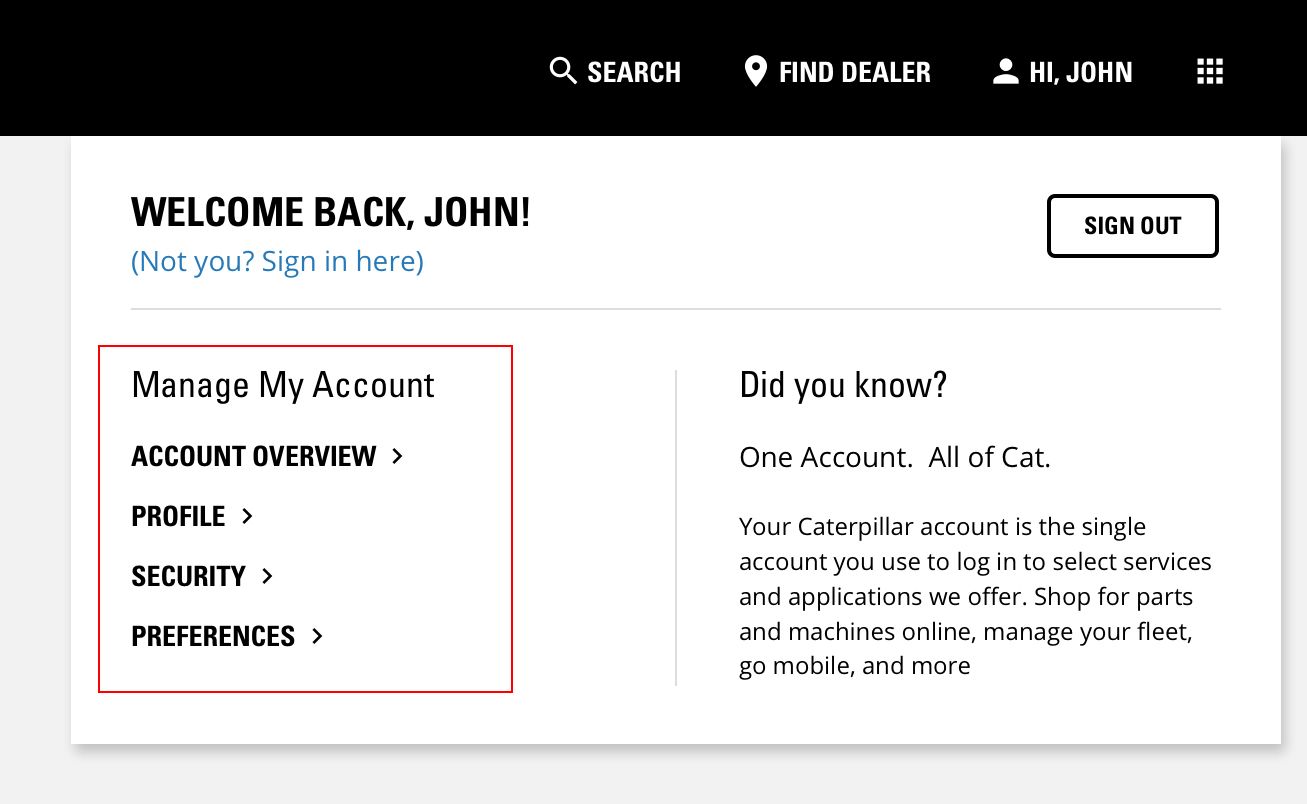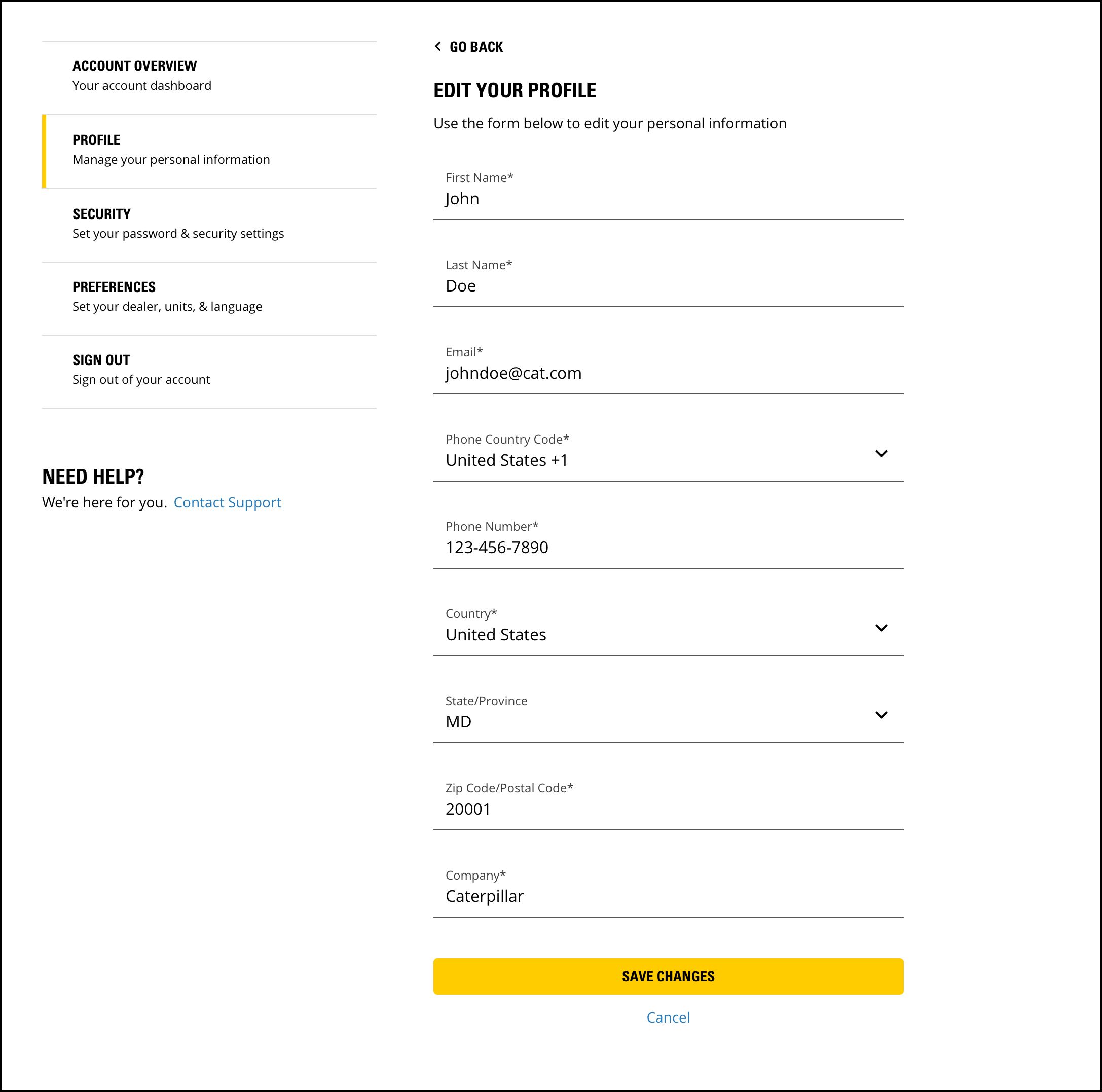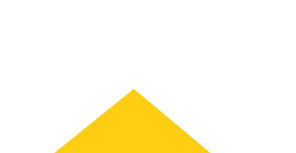
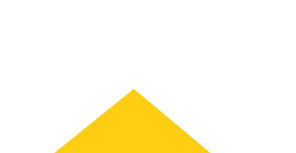
Sign In
Welcome! Sign In to personalize your Cat.com experience
If you already have an existing account with another Cat App, you can use the same account to sign in here
Register Now
One Account. All of Cat.
Your Caterpillar account is the single account you use to log in to select services and applications we offer. Shop for parts and machines online, manage your fleet, go mobile, and more.
Account Information
Site Settings
Security
ACCESSING & UPDATING YOUR ACCOUNT
There are a few ways to access your account on Cat.com. Once there, it’s easy to view and update your information. Just follow the steps below.

Logging Into Cat.com Exclusively
One way of navigating to the My Account page is by selecting the “Go to My Account” button that displays after you successfully login to Cat.com exclusively.
Accessing From The Account Dropdown
After successfully logging into Cat.com, you can also navigate to the My Account page by clicking on your name, which is displayed in the upper right corner. From there, you’ll see a list of links appear. Select the “Profile” link shown under the Manage My Account section.


Viewing and Updating Your Information
Once you land on the My Account page, you’ll be presented with a series of links in the left panel. These links represent and serve as the means of navigating to the different sections of your account.
On the Profile page, you can view and edit your personal information. The Security page is where you can view and edit your security settings. And lastly, on the Preferences page you can view and edit your sitewide preferences. To update your information on any of the pages, simply select the “Edit” link.
It’s important to refrain from clicking on other links or navigating away from the page while you are in the process of updating profile information. Once your information has been updated, select the “Save Changes” button to submit.
After your updated information is saved, you can sign out of your account or continue browsing Cat.com.