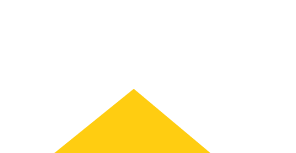
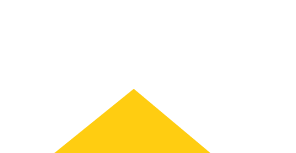
My Account
Sign In
Welcome! Sign In to personalize your Cat.com experience
If you already have an existing account with another Cat App, you can use the same account to sign in here
Register Now
One Account. All of Cat.
Your Caterpillar account is the single account you use to log in to select services and applications we offer. Shop for parts and machines online, manage your fleet, go mobile, and more.
Welcome Back!
My Account Dashboard
Account Information
Site Settings
Security
my.cat.com release notes
April 2020
New Features
April 2020:
- User able to show text of “Password” on sign-in screen
- Users now have the ability to see the actual text they are entering in a “Password” field – instead of having it masked. This will help users to ensure that they are entering their My.Cat.Com password correctly. Clicking the “eye” icon at the end of the “Password” field “un-masks” the text.
enhancements
Upgrade & improvements to existing product features.
April 2020:
- Additional links within the waffle header in page navigation
- The “waffle” navigation has been updated to include links to additional Cat sites:
- “Find Used Products”
- “Rent Products”
- “View Finance Solutions”
- The “Manage Fleet” link (for My.Cat.Com) will also be updated to “Manage My Assets”.
- The “waffle” navigation has been updated to include links to additional Cat sites:
- Updates to the Fuel Guarantee program
- Updates to the Contact Cat Digital Support form when “Fuel Program” is selected in the “Request Type” users will be able to “Select the error message that you received.” These changes will help direct the issue to the proper area for quicker resolution. This drop- down will show three options: (1.) “Enrollment Issues”, (2.) “Credit/Payment”, and (3.) “Other”. If the “Enrollment Issues” option is selected, then another drop-down will display, where the user can select the specific error message that was displayed on their screen when the user tried to enroll in the Fuel Program.
- Addition of “Location” and “Connection” data for assets on “Assets: QR Code” page
- To help users in making their selection of assets to be included in a batch QR code generation, columns for asset “Location” and “Connection” have been added to the asset selection screen. A user can sort by location or connection by selecting the column heading.
- Addition of a second email address for QR codes
- Users are now able to add a second (“Alternate”) email address to a QR code when it is created. The will allow multiple people to receive the code if needed – for example, both a technician and a supervisor.
- “Upgrade Subscription” option added to the “Actions” menu on “Assets List” page
- The “Actions” drop-down will now include a link to “Request Upgrade” for assets that are eligible for a subscription upgrade. Clicking this link will open the “Request Subscription Upgrade” modal. An asset is eligible to upgrade to a Cat Essentials subscription if: • Asset Make is CAT • Asset is connected with a Cat Daily subscription associated with a U.S. dealer code. • Asset Product Link device is one of the following models: PL542, PL641, PLE641, PLE642, PLE643, PLE742 or PLE743.
- Add header to all My.Cat.Com data table download files
- All My.Cat.Com data table download files now contain a header, so that context is provided to users who view the report. The header includes the My.Cat.Com logo, the name of the page, the date and time the file was generated, and the company name & UCID. Example to the left is a PDF export. Excel files will have a new sheet added with the same information.
- Ability to tag someone in your Contact List within “Add Task” and “Edit Task” modals
- Users can now tag anyone currently in their My.Cat.Com “Contacts” list – using the “@” symbol within the “Notes” field of the “Add Task” or “Edit Task” modals. Typing the “@” symbol in the “Notes” field will open a menu with options to select – if the desired person is not in the list, they must first be added to the “Contacts” list. Clicking the “Add Contact” link will open the “Add Contact” modal where the individual’s information can be added. Individuals who are tagged in the “Add Task” or “Edit Task” modals will be sent an email notification related to the task.